Here’s a video demo of Direct Item Blitzing:
In ClickSaver’s ‘IotG’ tab you will find these controls:
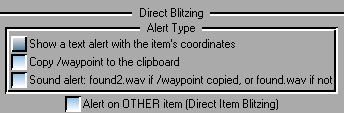
If Alert on OTHER item (Direct Item Blitzing) is checked, when ClickSaver detects an item of class OTHER, which in RK missions is the target item in “find item”, “return item” or even “repair” mission types…
- If Show a text alert with the item’s coordinates is checked, a message will popup, showing the item’s location and name for a few seconds.
- If Copy /waypoint to the clipboard is checked, the item’s /waypoint will be copied to the clipboard. You can then paste it to the AO command line with Ctrl+V. This will produce a white “x” in the PF Map, and a waypoint in the compass, making the item blitzing more than easy, direct!
- If Sound alert (found2.wav) … is checked, ClickSaver will play that sound file so you know that the item has been detected.
In the missions (single, non-team) I’ve tested, the target item is detected sometimes just after entering the mission building, and most of the time after entering through the first door. Only in very big mission buildings you have to run for a while before the item is detected.
About invalid PF codes in /waypoints
The /waypoint command requires 3 parameters. The first 2 are the X and Y coordinates, and the third is the playfield (PF) code. In /waypoint commands generated by ClickSaver for IotGs (items on the ground), the X and Y should be always correct, but…
Occasionally (around 5% of the cases), the PF code will be incorrect, so trying to paste the /waypoint to the command line will produce the error message “Mission is not in this area. You will be informed when entering correct area.” When this happens to you, you can…
Solution 1:
- Exit the mission building.
- Click on the [ Forget all items ] button so ClickSaver forgets the target item.
- Enter the mission building and wander around until ClickSaver detects the item again. Hopefully the PF code in the /waypoint will be right this time.
Solution 2:
- Hit Shift+F9
- Look for the “Model=” string. Two numbers follow it separated by a colon, like in “Model=51103:3273024”. The second number (3273024 in this case) is the PFcode.
- In the AO client, enter the command “/waypoint X Y PFcode” where X and Y are the first two coordinates given by ClickSaver, and PFcode is the number you got in the previous step.
Thanks to Uzegicirudo for this method! ^^
If none of the above solutions work, and assuming you have the item’s coordinates, you can use one of these two methods instead:
(A reminder just in case: The first coordinate grows when going from west to east, or left to right. The second grows when going from south to north, or bottom to top)
- If you’re good with coordinates, your best choice is to run while hitting F9 (which reports your current coordinates) again and again, getting closer and closer to the item’s location until you don’t need to anymore because you’re already seeing the item. (Watch the video demo at 6:10)
- If you’re not that good with coordinates, the other option I know works like this (Watch the video demo at 8:18):
- Undock the PF Map if it’s docked: Right-click on the “PF Map” text and drag it elsewhere.
- Resize the PF Map window until it’s wide enough to contain the whole mission building, without scroll bars.
- Move the mouse over it until the reported “Pointer position” matches the item’s coordinates.
- Leave the mouse alone!!! Unless you have to unlock some door, of course.
- With your eyes on the PF Map, use the keyboard (arrow keys, Z and C) to move yourself until the yellow arrow that represents your position touches the tip of the mouse pointer arrow.
- Look at your feet, the item is there!
Dude, I love Direct Item Blitzing SO MUCH!!!
I hope you do too! 🙂
Hopefully this feature will save a lot of players from having to petition “I can’ find this item” to the GMs, so they will be able to spend more time on higher tasks instead, like bug hunting or whatever!
Are you still developing?
I’de donate to you if you still support it, another thing that would be really usefull is the ability to log stuff in chest/boxes etc without opening them, it sucks to miss out on rare stuff in chest when you just rush in an get an item 😉
Any way of checking this, is it possible to do ?
To be honest, the last version (3.1.8 beta) I made dates back to June 2016. Since then I’ve been beta-testing it myself (direct blitzing works wonderfully!) and also it’s been beta-tested by some ClickSaver-level donors that have shown an interest in it. I’m still documenting 3.1.8, making pages like this for each ClickSaver tab, trying to describe all features.
Also, once a week I check for AO patch changes and, when there’s a new patch, I make sure that all ClickSaver versions (3.1.0, 3.1.7 and 3.1.8 beta) run properly.
I’d say it’s not possible. I have a feature like this in my “private developer’s alpha edition”, and it only logs a chest’s contents after it’s open.
Is it possible to get clicksaver to notify you with a sound and popup for Quest Useful Items (Q+)? It would really help out on missions like “Famous last words”.
Not with ClickSaver, but you can achieve that goal with a log file monitor with audio alerts like mTail 1.8.12 (not later versions) monitoring ClickSaver’s iotg.log file
Thank you for the reply, I will try it.
Your versions of Clicksaver with Direct Item Blitzing are the best…I dont play without it!
Thanks, neither do I! 🙂