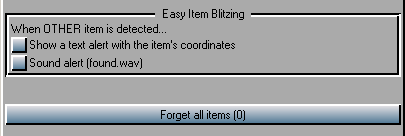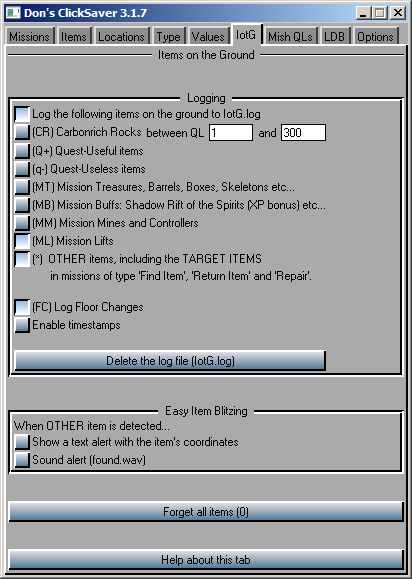
This tab can help you locating items on the ground in the following cases, and probably a few more I can’t think of right now:
#
1 – Logging
- Check (*) OTHER items, including the TARGET ITEMS…
if sometimes you’re unable to find the target item in a “find item”, “return item” or even “repair” mission type, which is specially shameful when you’ve been hired as a blitzer, and in the end you’re forced to confess to your customer that “sorry, I couldn’t find the item”.
- Check (ML) Mission Lifts if, in team missions or dungeons, once in a while you have problems finding the lifts to make it to the boss room or back to the entrance.
- Check (FC) Log Floor Changes when doing RK team missions, if you want to mark the moments when you go up or down a level. This feature relies on the lifts’ Z coordinate changes, so it doesn’t work as well (or at all) in Shadowlands missions or dungeons, because lift Z coordinates there are much less reasonable than in RK.
- Check (MT) Mission Treasures, Barrels, Boxes, Skeletons etc… if you’re a fanatic of looting all the goodies inside a mission before leaving the building.
- Check (MB) Mission Buffs: Shadow Rift of the Spirits (XP bonus) etc… if you’re doing RK missions and you want to take advantage of these buffing items.
- Check (MM) Mission Mines and Controllers if you consider these a danger, perharps when you’re inside a mission with a lowbie alt or friend that you want to keep alive.
- Check (Q+) Quest-Useful items if you’re doing a quest that involves finding some item, and you are having trouble finding it.
- Check (q-) Quest-Useless items if you’re doing the Famous Last Words quest. This way you can identify the “wrong” pages to avoid picking them, or even intentionally pick them so new “right” ones spawn there in case you can’t complete the set.
- Check (CR) Carbonrich Rocks if you’re harvesting carbonrich rocks of a certain QL range for your nanocrystal tradeskilling needs, or for selling them.
And of course, if you want any of the above controls to work, you have to check Log the following items on the ground to IotG.log.
The selected items locations will be logged to the file IotG.log, which you can check when you need, and even delete directly with the [ Delete the log file (IotG.log) ] button when you’ve completed the task at hand.
Sample logs
Looking for QL60-80 carbonrich rocks:
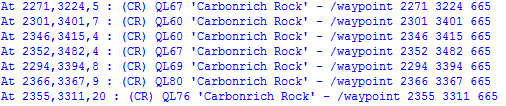
A few quest-useful (Q+) and quest-useless (q-) items:
- “Phil and the Gofles” pages from the Famous Last Words quest in Broken Shores.
- Plasma Cannon parts from the daily mission “Scavenger: Avalon” in Avalon.
- Desert Orchids from the Botanist Tuscany Devereaux quest in Greater Tir County.
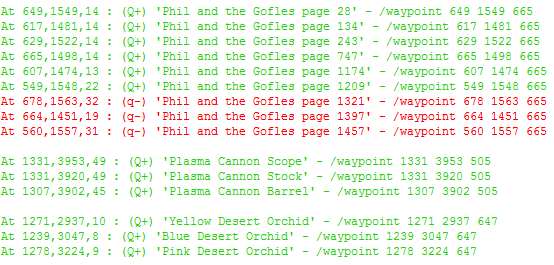
Now, here’s a RK team mission, logging just the lifts (ML), floor changes (FC), and the item-to-find (*) :
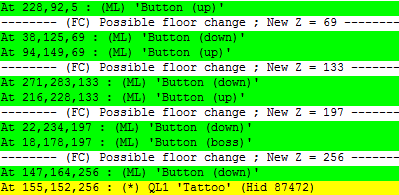
And a RK single mission, logging treasures (MT), buffs (MB) and the item-to-find (*) :
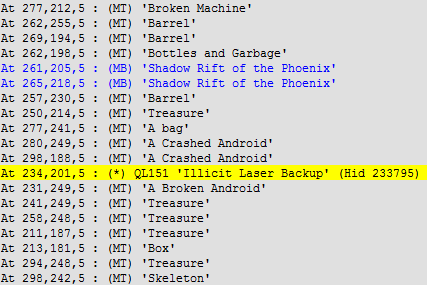
Viewing the log in custom colors
The colored log samples above were produced by viewing the log file (IotG.log) with Baretail free log file viewer, with the following Highlighting scheme:
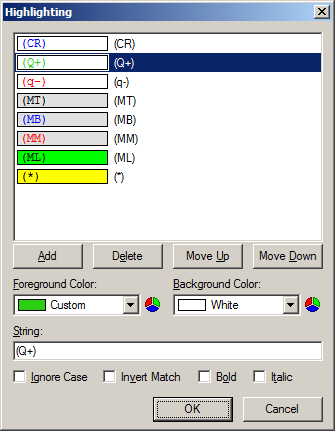
This highlighting scheme makes sense to me, but you can define your own, of course.
Going to a logged item’s location
- If the item is in an outdoors playfield, you have to copy the
/waypoint macro from the log line you’re interested in, and paste it to the AO command line. Or, if it’s more convenient to you:- Open the PF Map (Ctrl+F6) if it’s not open.
- In the PF Map top-left corner, click on the “i” icon and make sure that the “Show buttons” option is selected.
- Put the X and Y coordinates in the two spaces at the bottom of the PF Map.
- Hit the [ Add Waypoint ] button.
Either way, the waypoint to the coordinates should appear in your compass, the point should be marked as a white “x” in your PF Map, and you should have no problem going there.
- If the item is an indoors playfield, like a mission building or SL dungeon, the previous method won’t work, so you can use one of the two methods described here (with video demos).
Read about the rest of this tab’s controls in
ClickSaver 3.1.7 Easy Item Blitzing, with VIDEO DEMO!
Hopefully this tab’s features will save a lot of players from having to petition “I can’ find this item” to the GMs, so they will be able to spend more time on higher tasks instead, like bug hunting or whatever!