Here’s a video demo of Easy Item Blitzing:
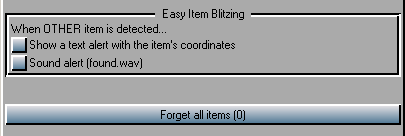
When ClickSaver detects an item of class OTHER, which in RK missions is the target item in “find item”, “return item” or even “repair” mission types…
- If Show a text alert with the item’s coordinates is checked, a message will popup as soon as ClickSaver detects the target item, showing its location and name for a few seconds, which is enough to memorize and/or write down the coordinates. This allows you to go straight to that location.
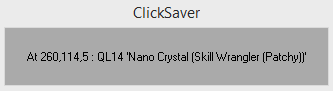
- If Sound alert (found.wav) is checked, ClickSaver will play that sound file so you know that the item has been detected.
In the missions (single, non-team) I’ve tested, the target item is detected sometimes just after entering the mission building, and most of the time after entering through the first door. Only in very big mission buildings you have to run for a while before the item is detected.
If after entering a mission building and ClickSaver detecting the item, you forget the item’s coordinates and don’t feel like checking the IotG.log file, you will have to
- Exit the mission building.
- Click on the [ Forget all items ] button so ClickSaver forgets the target item and considers it as ‘new’ when it’s detected.
- Enter the mission building, so that the text alert pops again.
Once you have the item’s coordinates…
The first method I tried was to enter the coordinates in the PF map, hoping that it would setup a waypoint to the item, but sadly this doesn’t work inside mission buildings.
Luckily, sometimes (always?) it’s still possible to setup a waypoint in the compass and an “x” in the PF map, by following these steps:
- Hit Shift+F9
- Look for the “Model=” string. Two numbers follow it separated by a colon, like in “Model=51103:3273024”. The second number (3273024 in this case) is the PFcode.
- In the AO client, enter the command “/waypoint X Y PFcode” where X and Y are the first two coordinates given by ClickSaver, and PFcode is the number you got in the previous step.
(Thanks to Uzegicirudo for this method! ^^)
If the above doesn’t work, you can use one of these two methods instead:
(A reminder just in case: The first coordinate grows when going from west to east, or left to right. The second grows when going from south to north, or bottom to top)
- If you’re good with coordinates, your best choice is to run while hitting F9 (which reports your current coordinates) again and again, getting closer and closer to the item’s location until you don’t need to anymore because you’re already seeing the item. (Watch the video demo at 6:10)
- If you’re not that good with coordinates, the other option I know works like this (Watch the video demo at 8:18):
- Undock the PF Map if it’s docked: Right-click on the “PF Map” text and drag it elsewhere.
- Resize the PF Map window until it’s wide enough to contain the whole mission building, without scroll bars.
- Move the mouse over it until the reported “Pointer position” matches the item’s coordinates.
- Leave the mouse alone!!! Unless you have to unlock some door, of course.
- With your eyes on the PF Map, use the keyboard (arrow keys, Z and C) to move yourself until the yellow arrow that represents your position touches the tip of the mouse pointer arrow.
- Look at your feet, the item is there!
Dude, I love Easy Item Blitzing SO MUCH!!!
I hope you do too! 🙂
Hopefully this feature will save a lot of players from having to petition “I can’ find this item” to the GMs, so they will be able to spend more time on higher tasks instead, like bug hunting or whatever!